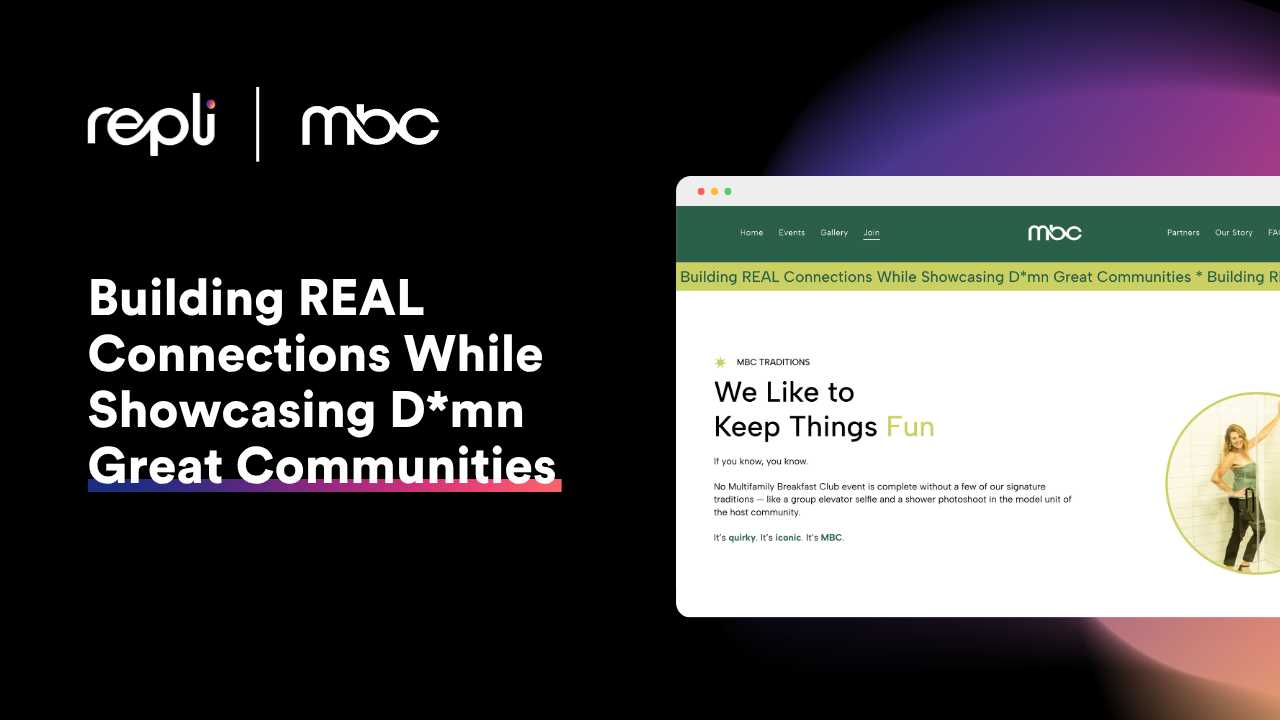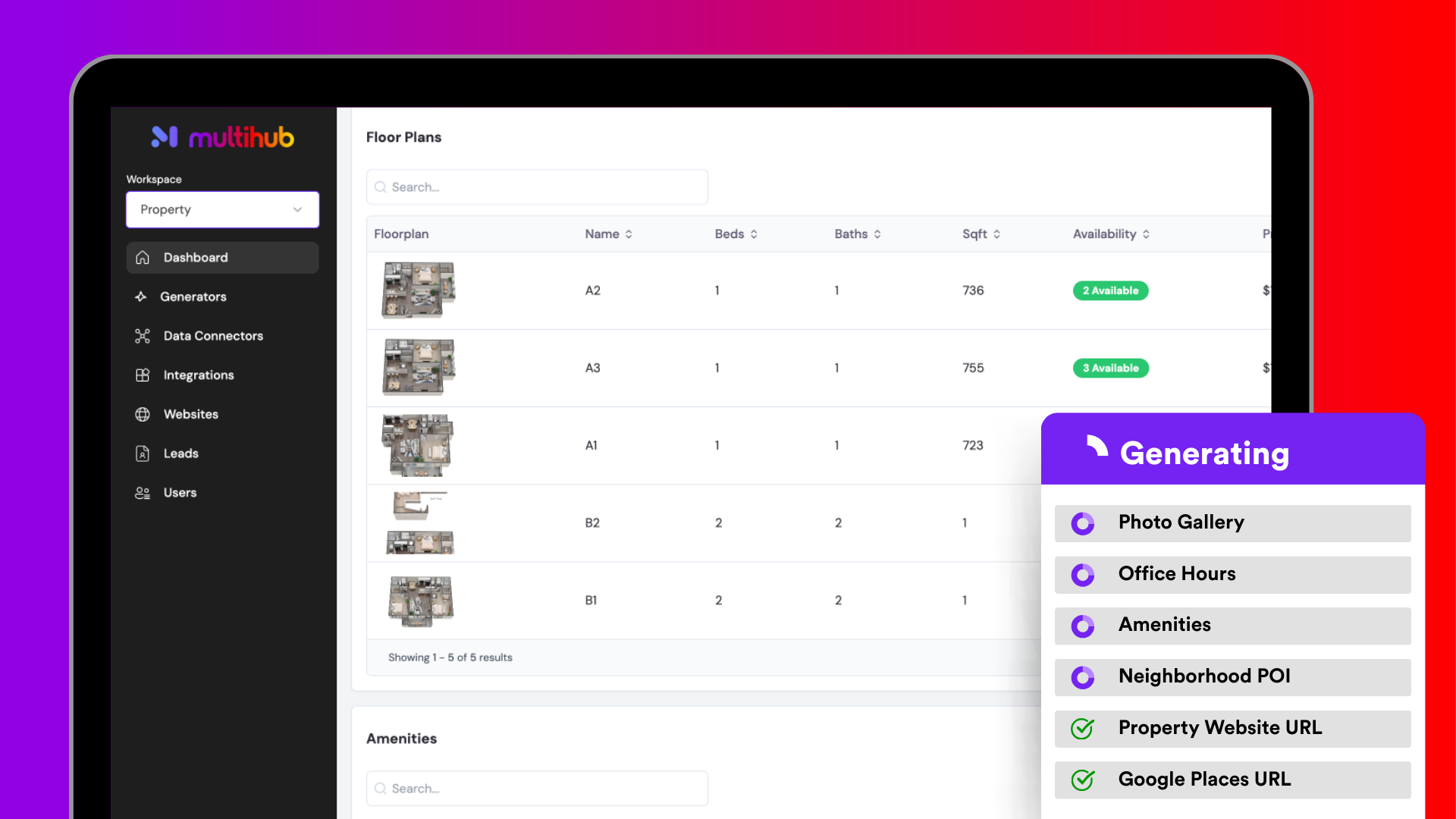Collaborate Faster, Smarter, Better: Why Site Comments in MultiHub Are a Game-Changer
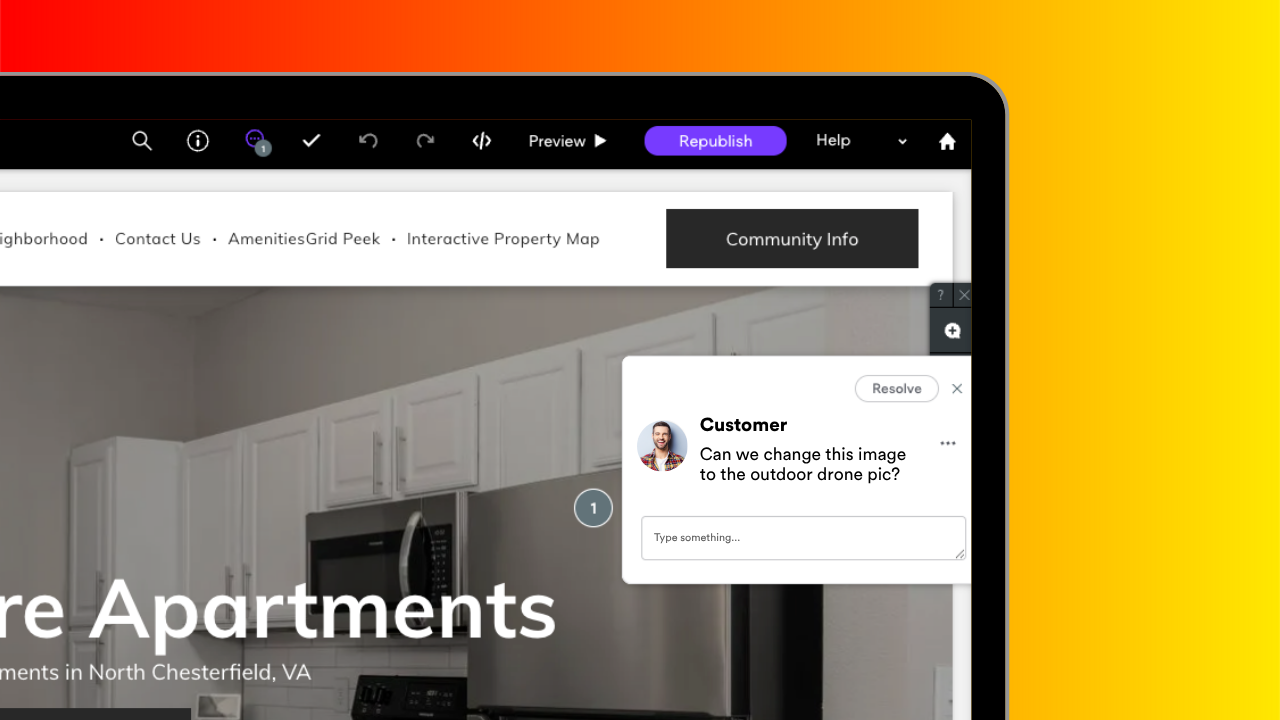
Website feedback shouldn't feel like a game of email tag or a 45-minute Zoom with 8 tabs open. With MultiHub’s Site Comments, you can ditch the back-and-forth and collaborate in real time, directly on the site itself.
Whether you're a marketing manager giving feedback to your internal team, or a customer success rep reviewing changes with a client, Site Comments streamline the entire process. Here’s why they’re one of the most powerful (and underrated) tools in MultiHub—and how to get the most out of them.
🚀 Why Site Comments Matter
MultiHub was built to simplify apartment marketing, and Site Comments are no exception. Here’s what makes them such a valuable feature:
1. Faster Feedback = Faster Launches
Instead of tracking feedback through emails, Slack threads, or random notes, comments can be pinned directly to elements on the page—copy, images, layouts, and more. Everyone involved sees exactly what’s being discussed and where. Less guesswork. More clarity. Faster timelines.
2. Clear, Visual Collaboration
Ever received feedback like, “Can we change that thing near the header?” That’s over. Site Comments let you click on the exact spot you're referencing so your team or your client knows what you're talking about—instantly. No confusion, no time wasted interpreting vague direction.
3. Better Alignment Across Teams
From marketing and operations to regional managers and leasing teams, everyone can participate in the feedback loop without needing technical skills. If you can click and type, you can leave a comment. It's that easy.
4. Transparent Version Control
You can mark conversations as resolved, respond to comments, and keep a record of who requested what. This is especially helpful when reviewing final approvals or retracing past decisions. It keeps everyone on the same page—literally.
💡 How to Use Site Comments Effectively
Want to maximize the value of Site Comments in your MultiHub workflow? Here are some best practices to follow:
✅ Set Clear Expectations
Before sharing the site for review, let your team or stakeholders know what kind of feedback you're looking for (design tweaks? final copy? functional issues?) and what the deadline is. This helps prioritize input and prevents last-minute surprises.
✅ Assign Comments to the Right People
Make feedback actionable by @mentioning team members in comments. For example:
“@Tyler Can you swap this hero image for the one in the Spring promo folder?”
This keeps the workflow organized and ensures nothing slips through the cracks.
✅ Use Comments as a Staging Checklist
Think of Site Comments as a built-in QA tool. Before launch, you can run through final checks and note things like:
- “Need to update hours here”
- “Add tracking links to CTAs”
- “Double-check mobile spacing on this section”
You can resolve each item as it’s completed to ensure everything is buttoned up before go-live.
✅ Keep It Collaborative (Not Critical)
Site Comments make it easier to give and receive feedback, but tone still matters. Frame your feedback constructively:
- Instead of: “This copy doesn’t work.”
- Try: “Can we try something more amenity-focused here?”
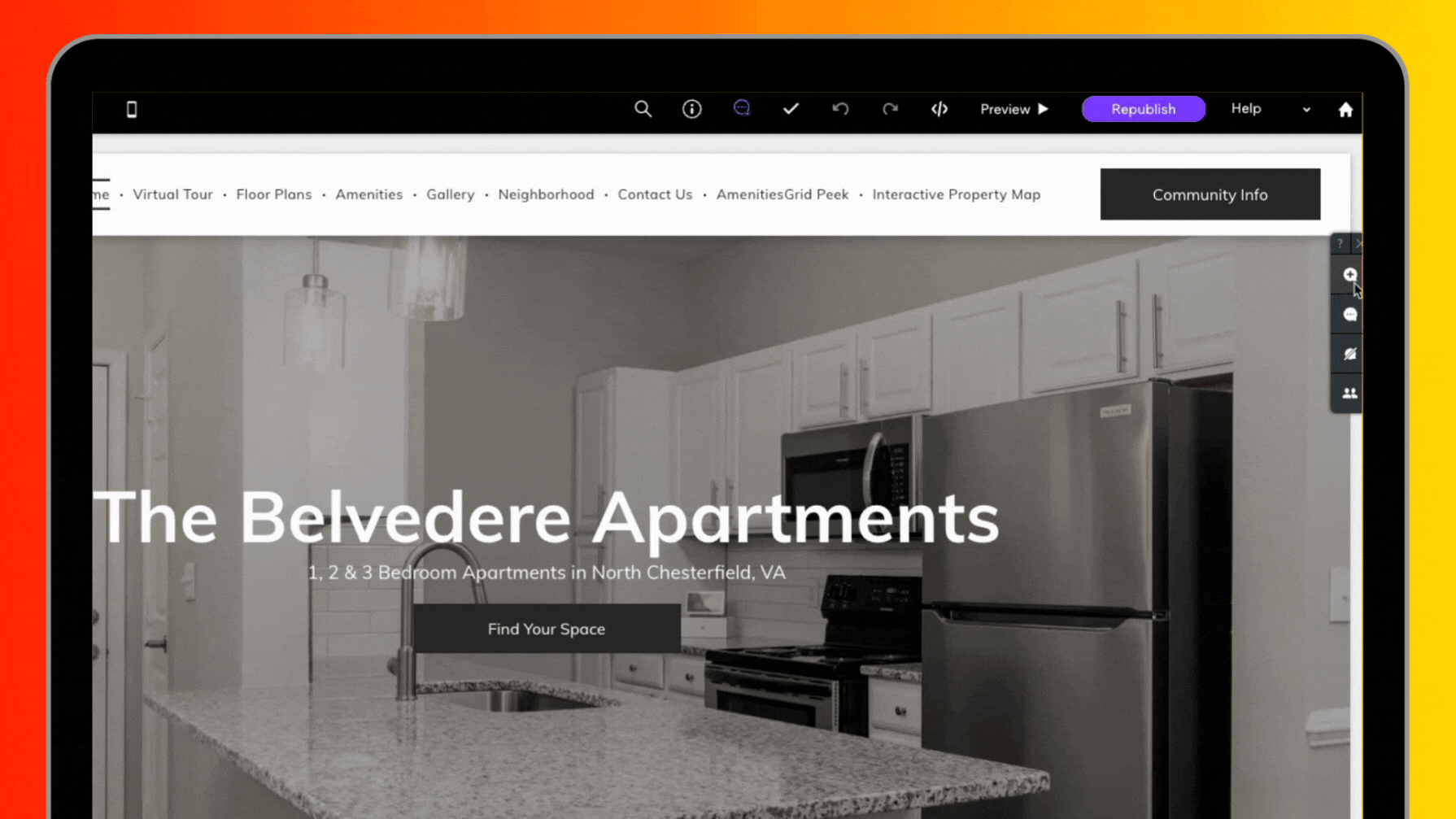
👀 Where to Find Site Comments in MultiHub
When previewing a site in MultiHub, you’ll see a “Comments” tab—just click it to enter feedback mode. You can toggle between viewing the site normally and adding comments, so it’s easy to review and collaborate without disrupting your design flow.
Once comments are left, they’re visible to anyone with access to the site and permission to collaborate. As updates are made, comments can be marked “resolved” for a clean, trackable workflow.
🎯 The Bottom Line
Site Comments are more than a cool add-on—they're a powerful collaboration tool that saves time, eliminates confusion, and makes your MultiHub experience even more efficient.
By keeping feedback in context and on the site, your team works faster, smarter, and more aligned. So the next time you’re reviewing a landing page, microsite, or property site—ditch the support ticket, skip the screenshot, and drop a Site Comment instead.